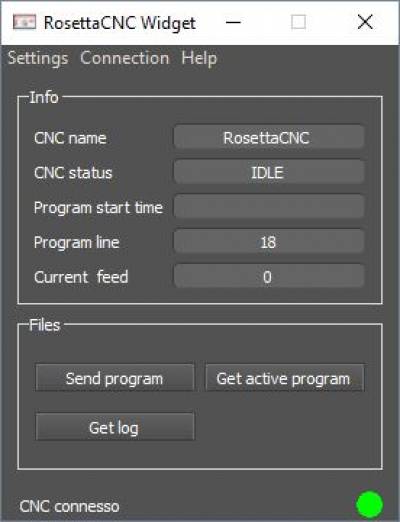Indice
Plugin Industry 4.0
Dear Customer,
To meet the requirements of Industry 4.0 a dedicated plugin for RosettaCNC has been developed.
With this plugin your CNC can:
- communicate with other systems using the OPC-UA secure industrial protocol
- send files to your CNC using FTP or the secure FTPES
- send alarm notifications using emails
- record CNC events on a CSV file
Using the OPC-UA protocol almost all CNC data can be read from a standard OPC-UA client.
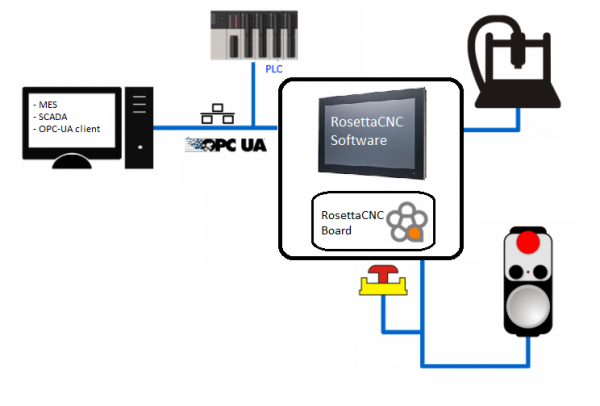
Need help ?
Write in the forum on the www.rosettacnc.com site or send an email to the following address: support@rosettacnc.com, the RosettaCNC development team will be happy to answer you in a short time.
All rights reserved on this manual. No part of this document can be copied or reproduced in any form without prior written authorisation. RosettaCNC Motion® does not insure or guarantee its contents and explicitly declines all liability related to the guarantee of its suitability for any purpose. The information in this document can be changed without notice. RosettaCNC Motion® shall not be held liable for any error or omission in this document. RosettaCNC Motion® is a registered trademark.
1. Settings overview
The plugin works in background and can be executed automatically at startup.
Its settings can be controlled clicking on the tray icon.
![]()
![]()
After clicking on Settings the a window with multiple tabs will be displayed.
Server tab
The tab contains the OPC-UA server information.
- OPC-UA Server Address: the address that should be used by an OPC-UA client(1) that is used to exchange data with this server.
- FTP Server Address: the address that should be used by an FTP client(2) to send files to the CNC
- FTP Server Port: the port that can be selected to be used by the FTP server
- Username: the username that the OPC-UA client should use when performing the login
- Password: the password that the OPC-UA client should use when performing the login
- Administrator Password is the password that enables the access to the Settings window. By default it is empty and user does not needs a password to change the settings..
(1) We have tested RosettaCNC OPC-UA server with a few client such as the generic one provided for free by Unified Automation https://www.unified-automation.com/downloads/opc-ua-clients.html.
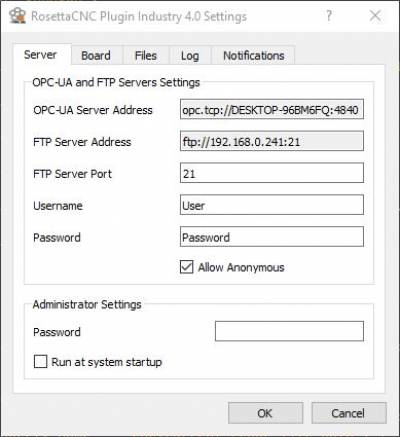
Board tab
The tab contains the information about your RosettaCNC board.
Please consider that the IP Address of your RosettaCNC board should be set for the plugin to work properly, while the name can be freely chosen and will be used for email notifications and for the OPC-UA Address Space.
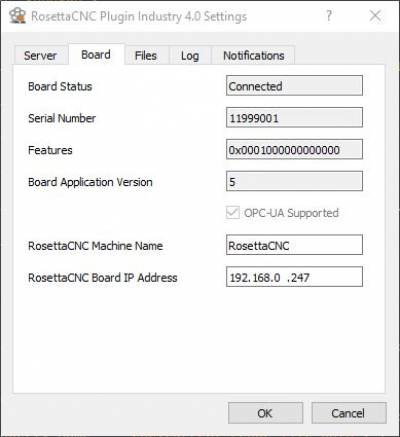
Files tab
The tab contains the files settings:
- The Shared programs directory can be changed to specify in which directory the files sent from FTP clients will be placed.
- The Current program directory specify the path of the G-code file currently used by RosettaCNC. Usually this path does not need to be changed.
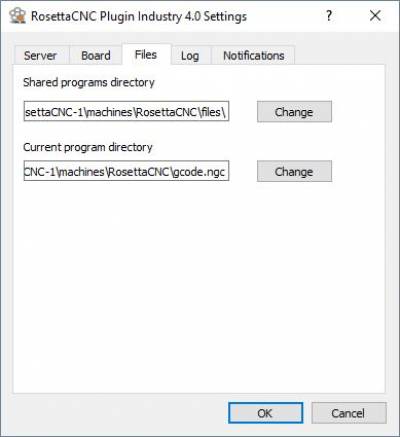
Log tab
The tab contains two buttons to handle the log file.
RosettaCNC log file is a CSV file that is used to store all the actions performed by your CNC.
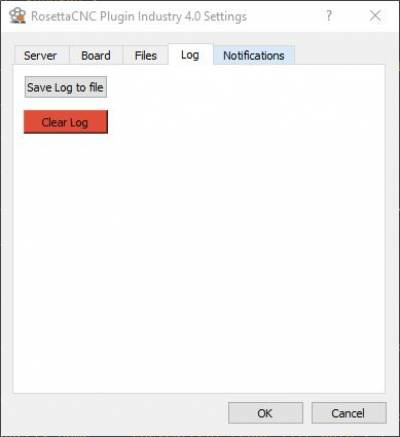
The file has the following format
Date ; Time ; Category ; Event ; Info 12.04.2019 ; 10:30:15 ; Info ; Logger switched on 12.04.2019 ; 10:30:17 ; Warning ; CNC Board connected 12.04.2019 ; 10:30:19 ; Info ; Machine state INIT ; 12.04.2019 ; 10:30:22 ; Info ; Machine state IDLE ; 12.04.2019 ; 10:31:40 ; Info ; Machine state RUN ; program name atomic_circle.ngc ; estimated duration 00:00:30 11.04.2019 ; 13:16:25 ; Info ; Machine state PAUSE ; 11.04.2019 ; 13:16:26 ; Info ; Machine state RUN ; program execution continue 12.04.2019 ; 10:32:11 ; Info ; Machine state IDLE ; program atomic_circle.ngc completed successfully 11.04.2019 ; 15:36:32 ; Warning ; CNC Board disconnected
Notifications tab
The tab contains the notifications settings.
The user can simply type its own address in Recipient Addresses and test the notifications immediately clicking on Send test email.
Example: to send every notification to two addresses set Recipient Addresses to Mario <mariocnc@gmail.com>, John <john.smith@yahoo.com>
The default notifications@rosettacnc.com address is provided but the user can freely use a private one.
To use a private address the following data should be set:
- Sender Url: the Url used to send the emails. Example:
smtps://smtp.gmail.com:465. - Sender Address: the email address used to send the emails. Default:
notifications@rosettacnc.com. - Sender Username: the username to use the Sender Address.
- Sender Password: the password to use the Sender Address.
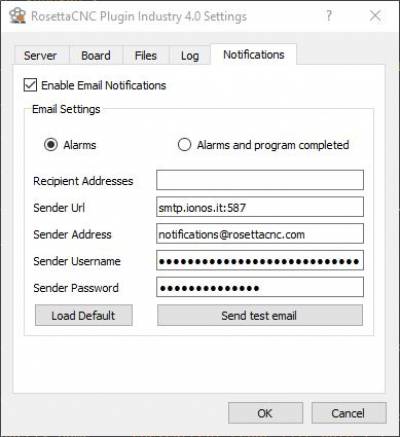
2. OPC-UA Address Space Overview
The OPC-UA Address Space represents the set of objects and related information that the OPC-UA server makes available to clients.
RosettaCNC OPC-UA server publishes the following variables:
Program related variables
- ActMainProgramName: the name of the G-code program being executed
- ActMainProgramLine: the G-code program line in execution
- ActMainProgramEstimatedDuration: the estimated duration in milliseconds of the current G-code program
- ActMainProgramStartTime: the UTC DateTime of when the current program has started
General variables
- ActFeedRate: the current feedrate
- ActSpeed: the current spindle speed
- …
(1) Methods are showed as pink buttons on UaExpert client.
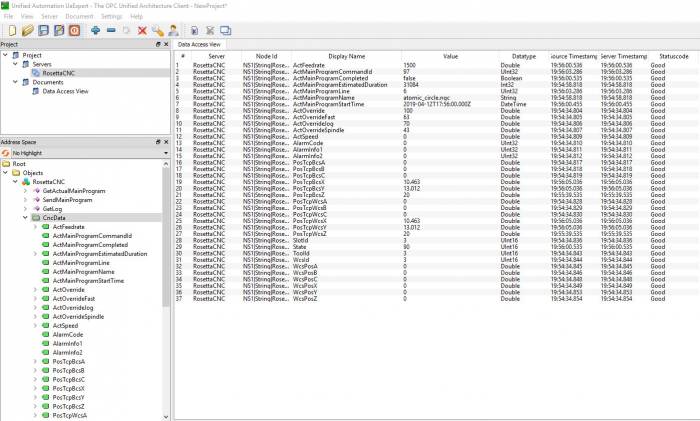
How to connect using UaExpert
Open UaExpert application Right click on “Servers” and then on “Add…”
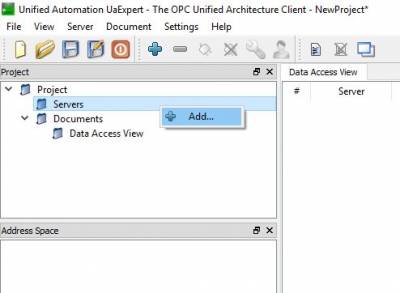
Click on “Double click to Add Server …”
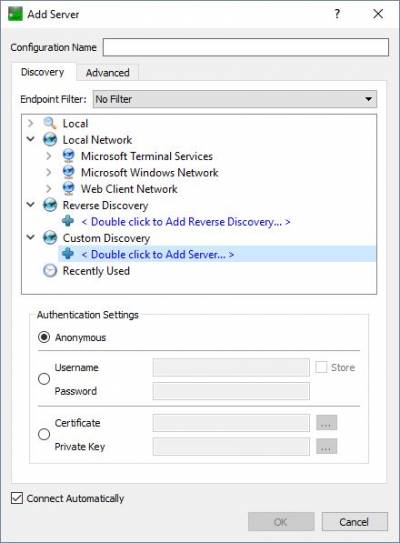
Type the address displayed on the first tab of the plugin settings (see above).
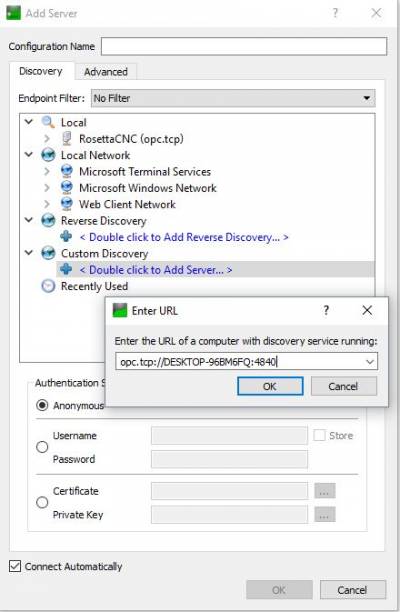
Type your credentials or chose the anonymous access
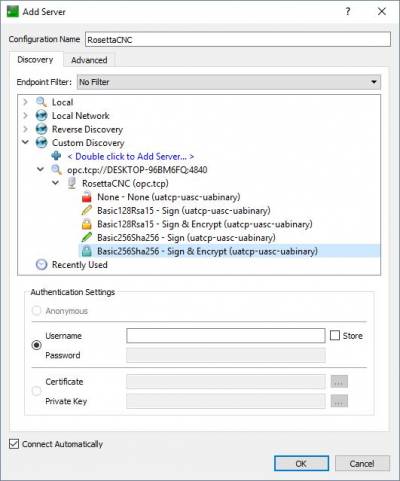
To connect to the client:
- double click on the desired client
- ignore possible warning windows, clicking on accept
- chose the communication mode and type your credentials or chose the anonymous access
3. FTP/FTPES Support
The folder Shared programs directory specified Files Tab can be reached from an FTP client installed in another computer.
This folder has the following structure:
- in the main folder you can place the G-code files ready to be used by your CNC
- in this folder, every time a new G-code main program is executed a file named current_main_program.ngc is generated. This is the main program currently in execution.
- in the sub folder log a .log file is generated. The Log format is described in the Log tab.
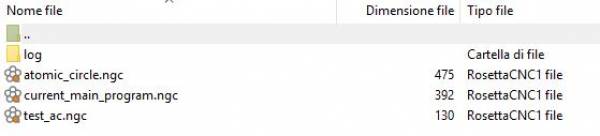
How to send a G-code program using FileZilla FTP
Filezilla provides a popular FTP client that can be downloaded from https://filezilla-project.org/download.php?type=client.
In order to connect to RosettaCNC from another PC using a clint such as Filezilla you need to set:
- Username and Password: that can be set in the Server Tab
- FTP Port: that can be set in the Server Tab
- FTP Server address: that is displayed in the Server Tab
- RosettaCNC shared files folder: that can be set in the Files Tab.
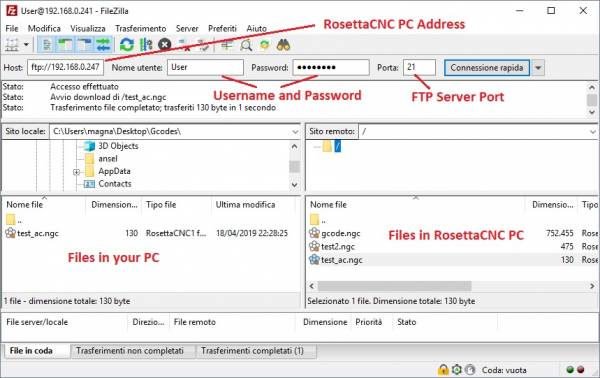
4. RosettaCNC Widget
RosettaCNC Plugin uses the secure industrial protocols OPC-UA and FTPES to be able to communicate with all compatible clients.
To test the communication or when a complete integration is not needed it is possible to use the RosettaCNC Widget to communicate between the CNC and every Windows PC connected to the local industrial network.