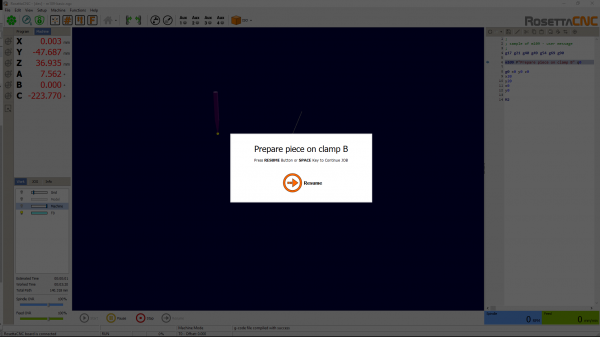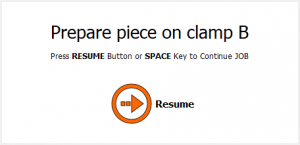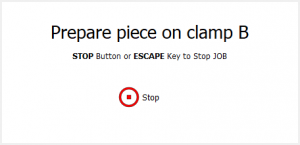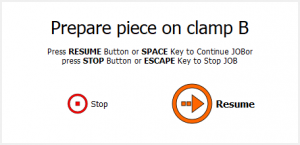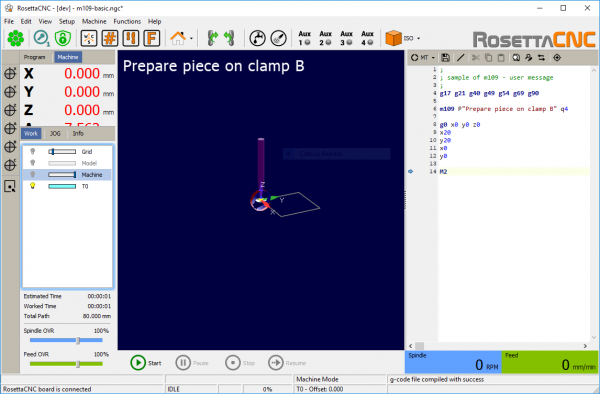Table of Contents
10. Messages & Media
The user can edit the G-code to specify a message or a media to be displayed using the following syntax.
M109 P“text message to be displayed” Q1
M120 P“image.png” Q1
10.1 Parameters meaning
Pthe text to be displayed forM109and the path to the image to be displayed usingM120.Qthe optional window type to be used to display the message or the media. The following types are available:- 0: modal window with a Resume button.
- 1: modal window with a Stop button.
- 2: modal window with a Stop and Resume button.
- 3: modal window where the user can insert a value that will be stored in parameter
#5721. - 4: message will be displayed in the HUD.
- >=100: a message that requires a custom window
Rthe optional number of arguments that should be set by the user. The default is 1 whenQis set to 4. The values inserted by the user is stored in parameters#5730to#5739.Dthe optional default value to be used whenQis set to 3. The specified is used to generate the initial preview.
A special case of M109 is M109 p“user error message” Q-1 used to stop compilation reporting a custom error message placed between double quotes.
When no message is present after M109 (Eg: M109 Q-1) the default text [E0345] in line x - generic user error with m109 q-1 will be showed.
To set the default values when multiple inputs should be set by the user call G10 L100 P<parameter> V<value> before calling M109 or M120.
Example
; Set default value for parameter 5731. G10 L100 P5731 V987 ; Ask the user to insert 5 values. M109 Q100 P"Enter 5 numbers" R5 ; Print values inserted by the user. M109 P"User wrote: 5730 #5730, 5731 #5731, 5732 #5732 , 5733 #5733, 5734 #5734"
Notes
- Only with M109 Q4 (HUD message) you have to use an empty string to remove previous showed message:
M109 P“” Q4 - It is possible to show the current value of a parameter within a message, to do that just add to the message text
#<parameter_number>where parameter_number is the number of the parameter you want to display.
Example:M109 P“The current value of the parameter 5001 is #5001” Q0 - The images to be show using M120 should be placed in the folder
<%appdata%/RosettaCNC-1/machines/RosettaCNC/media> - The text messages with q0÷3 can accept a mini-html subset of tags.
10.2 Supported HTML syntax
In the text field of a message the HTML syntax can be used.
Bold tag
<B> : start bold text
</B> : end bold text
Example: This is a <B>test</B> → This is a test
Underline tag
<U> : start underlined text
</U> : end underlined text
Example: This is a <U>test</U> → This is a test
Italic tag
<I> : start italic text
</I> : end italic text
Example: This is a <I>test</I> → This is a test
Strikeout tag
<S> : start strike-through text
</S> : end strike-through text
Example: This is a <S>test</S> → This is a test
Line break
<BR> : inserts a line break
Example: This is a <BR> test →
This is a
test
Subscript/Superscript tags
<SUB> : start subscript text
</SUB> : end subscript text
<SUP> : start superscript text
</SUP> : end superscript text
Example : This is<SUP>9</SUP>/<SUB>16</SUB> → This is 9/16
List tags & List items
<UL> : start un ordered list tag
</UL> : end un ordered list
<LI [type=“specifier”] [color=“color”]> : new list item
specifier can be “square” or “circle” bullet
specifier “color” sets the color of the square or circle bullet
Example:
<LI>List item 1 <LI>List item 2 <UL> <LI> Sub list item A <LI> Sub list item B </UL> <LI>List item 3 </UL>
becomes:
- Sub list item A
- Sub list item B
Text with shadow
<SHAD> : start text with shadow
</SHAD> : end text with shadow
Highlight
<HI> : start text highlighting
</HI> : stop text highlighting
Error marking
<E> : start error marker
</E> : stop error marker
10.3 Supported Not Standard HTML Tags
In the text field of a message a set of non HTML standard tags can be used.
The non HTML standard tags have a @ as prefix.
Tool Info
<@TI=tool_id> : Insert info of tool defined in tool_id
<@TD=tool_id> : Insert description of tool defined in tool_id
10.4 Examples
Modal window messages
HUD messages
Use piece thickness to update WCS offsets
; (c) 2016-2019 by RosettaCNC Motion G54 G49 F1000 G10 L2 P1 X0 Y0 Z0 ; Set G54 WCS offsets G10 L2 P2 X0 Y0 Z-20 ; Set G55 WCS offsets G10 L2 P3 X0 Y0 Z-30 ; Set G56 WCS offsets ; Set initial position. G0 X0 Y0 Z0 G65 P1000 M2 ; Prompt the user to insert piece thickness and update the WCS. ; The code could me move to a dedicated file. O1000 M109 P"Set piece thickness" Q3 D0.0 G10 L2 P1 Z[#5223 + #5721] ; Update G54 WCS offsets G10 L2 P2 Z[#5243 + #5721] ; Update G55 WCS offsets G10 L2 P3 Z[#5263 + #5721] ; Update G56 WCS offsets M99